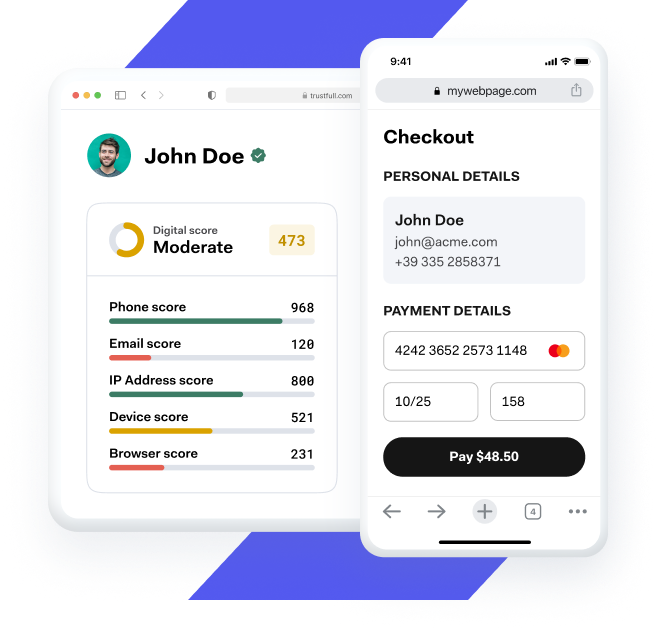Browse by products:
Phone Number
Validate phone numbers with over 220 mobile networks worldwide. Check phone status, carrier, porting history, and identity signals without adding user friction.
Email Address
Connect our API to verify customer emails directly at the point of entry. Add Trustfull Email to your lead pages, registration forms or wherever you collect emails.
IP Address
Use Trustfull IP geolocation and proxy detection for a wide range of applications including marketing optimisation, credit scoring, compliance and fraud detection.
Device
Analyze every customer in more detail by capturing valuable device data for effective lead qualification, risk assessment, and credit scoring.
Browser
Trustfull Browser provides detailed information about the user’s browser setup to help you minimize risk, identify suspicious configurations and flag malicious activity.
Digital Score
All other products in one to supercharge your apps with alternative data and score your users with our ready-to-use ML models.